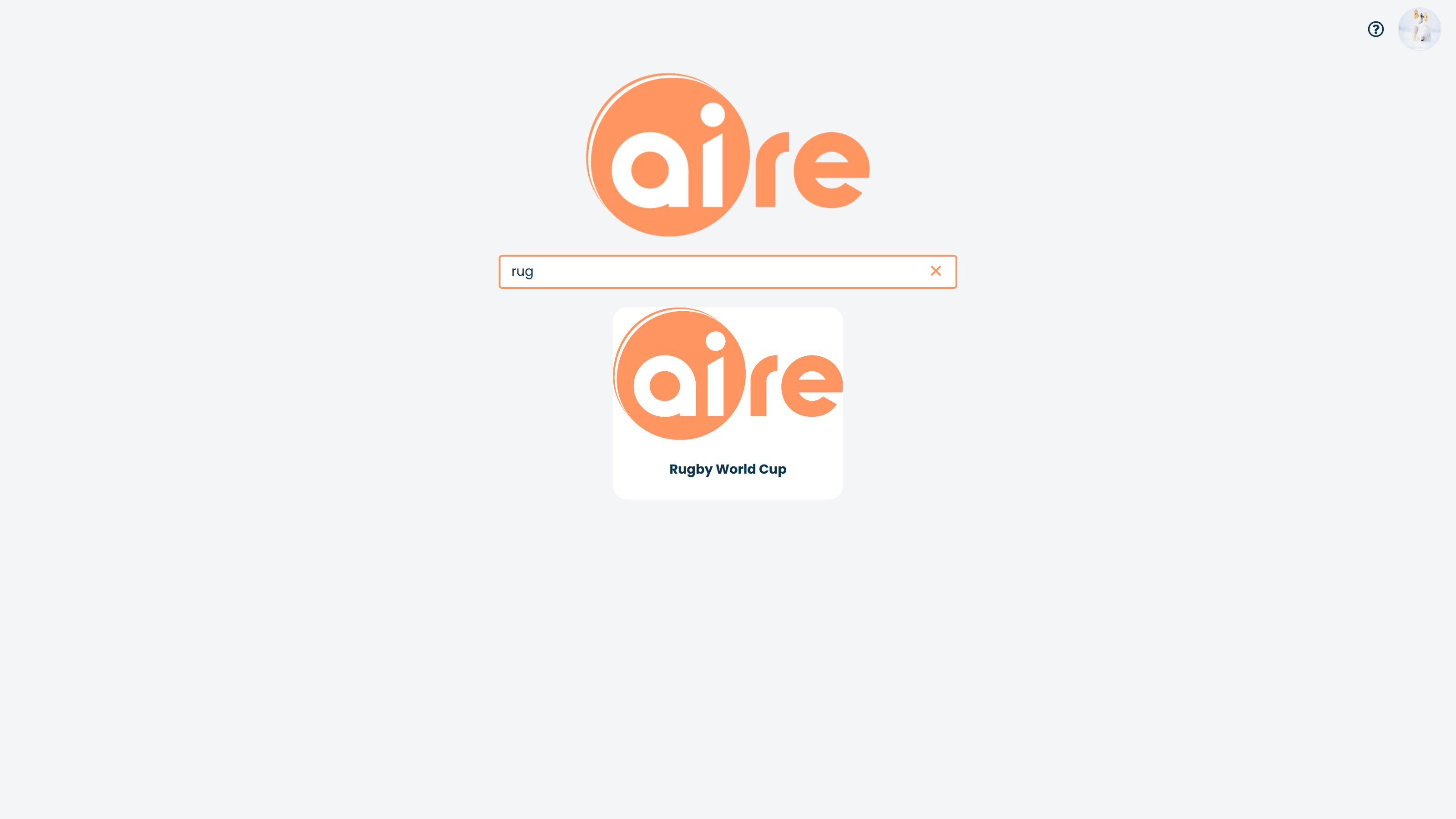Unless you choose for users to log directly into an app, the application menu is the entry point for most users, allowing them to choose from apps that the system administrator has allowed them to see. System administrators will also have access to other features from the application menu, such as Workflows, Admin Console etc. What users can and cannot see and access from the application menu is configurable.
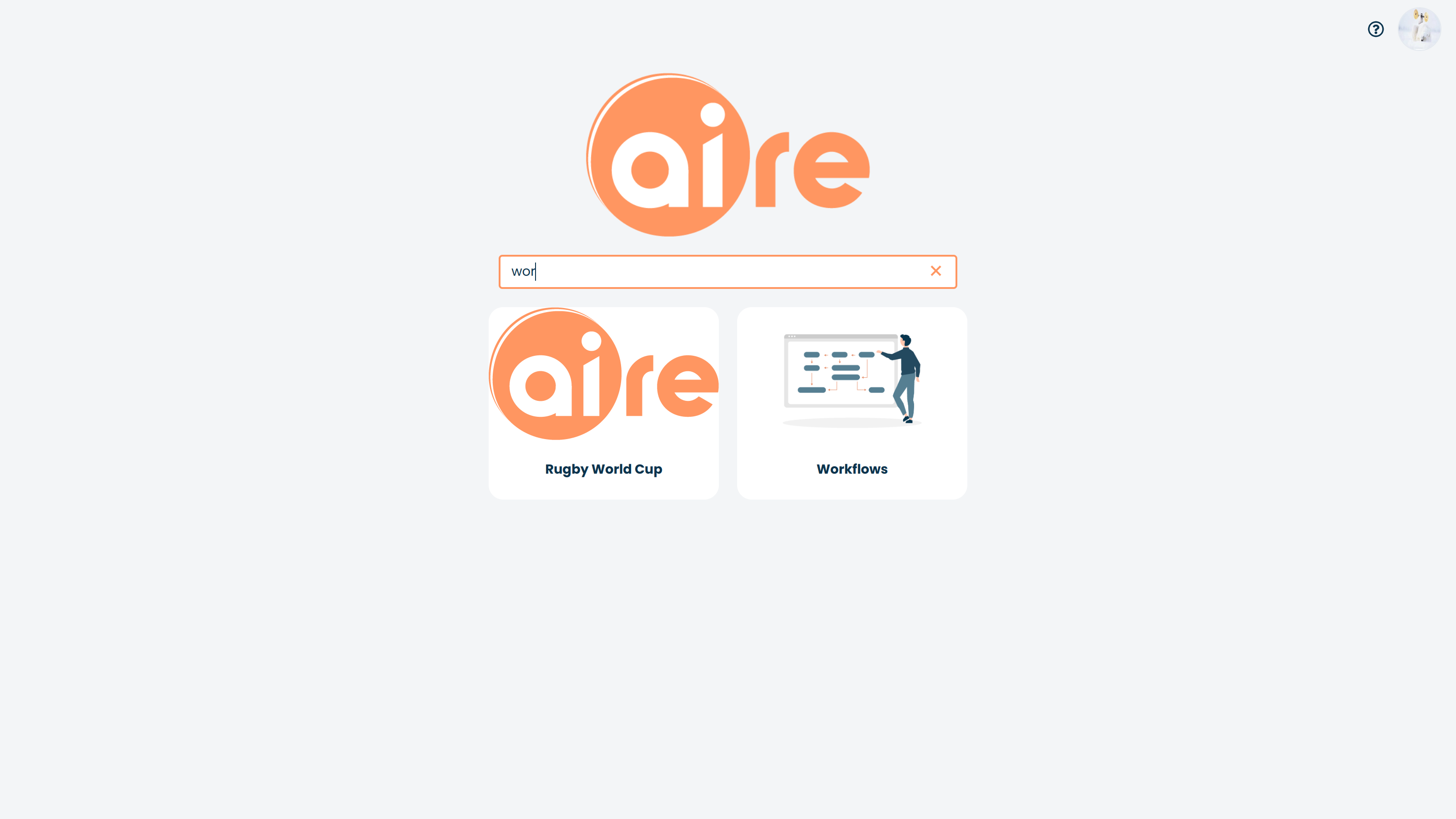
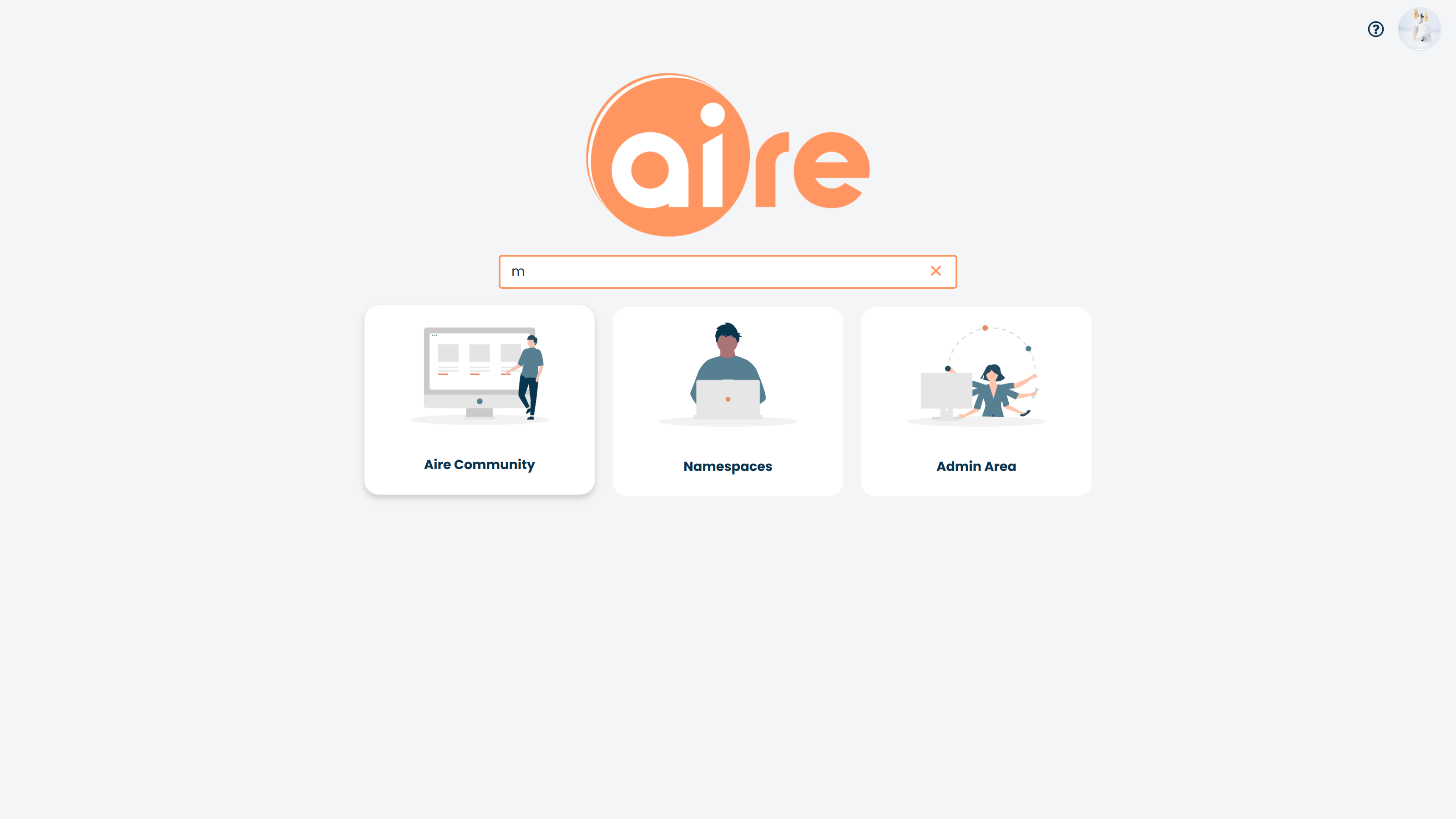
Every app you create in Corteza can be found in the Namespaces section, so called because every app has its own unique URL name. Clicking on "Namespaces" leads you to a complete and searchable grid layout of apps you have created. Any app can be accessed from here.

Clicking on "Manage Namespaces" in the top right corner brings you to a more detailed list of the apps:
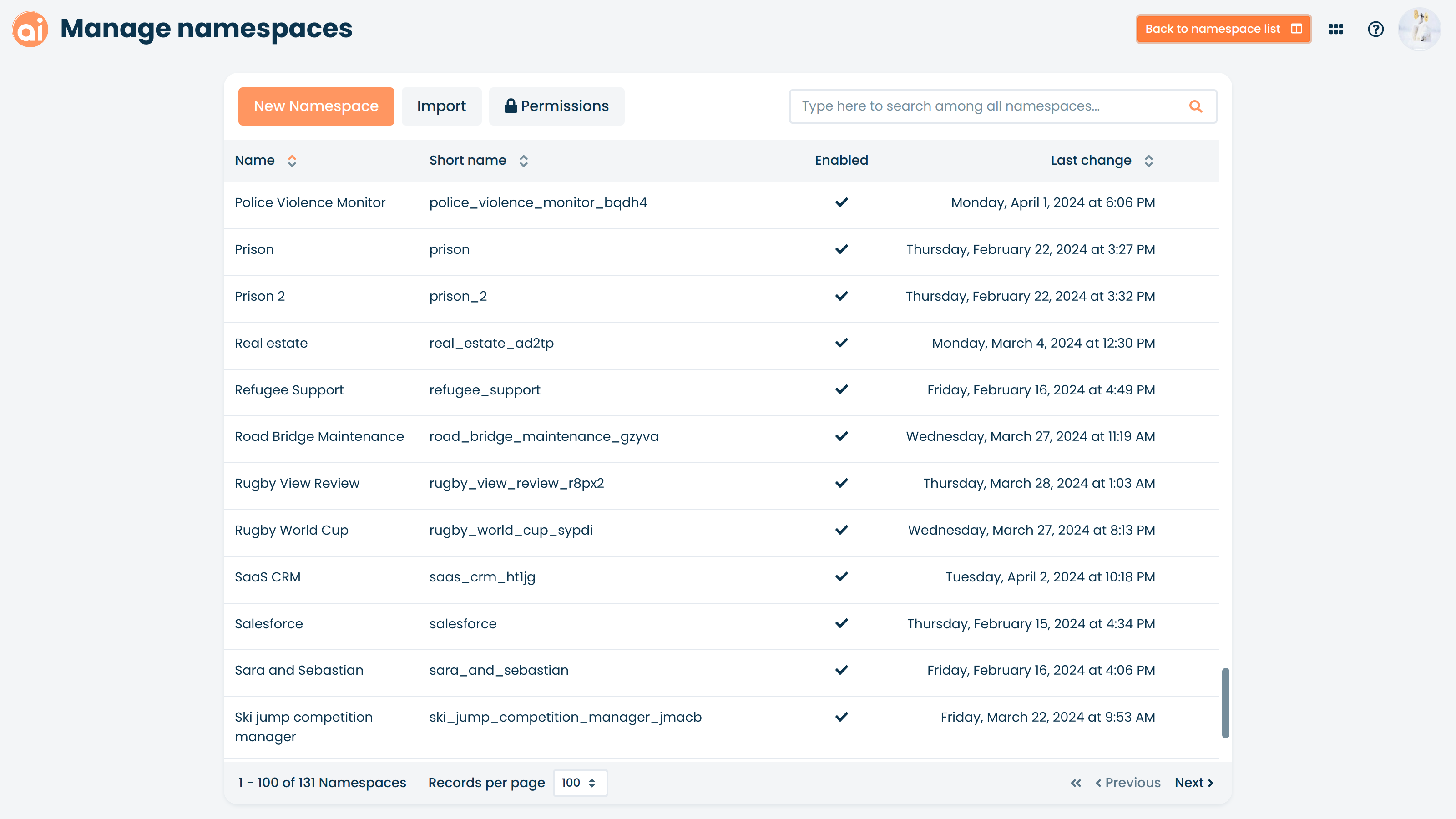
Select the app you wish to see on the app menu and tick the "Enable on application list" box. The "Enable namespace" box should be ticked by default too.
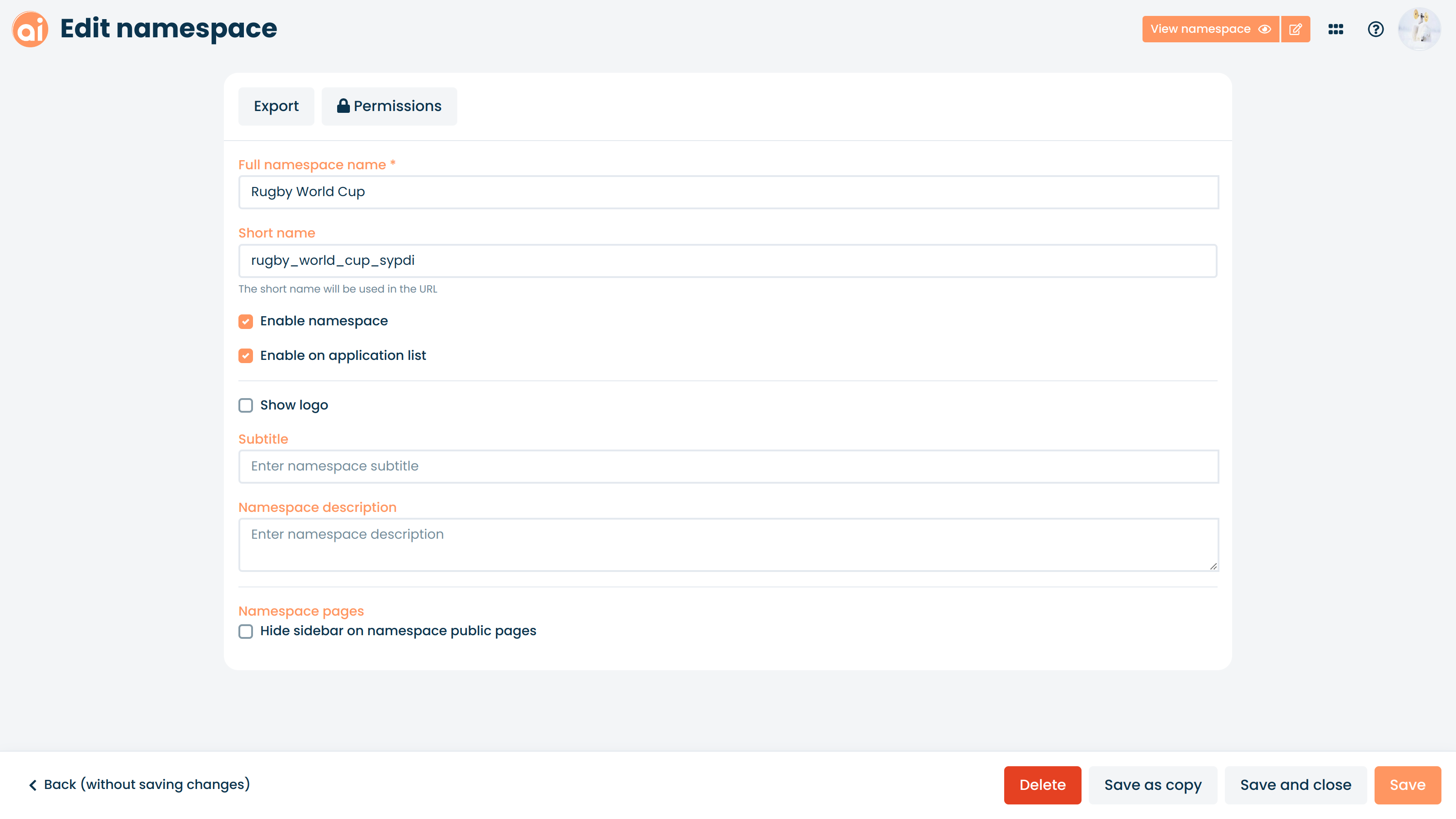
Ticking the "Show logo" box, will present a further option to upload a logo.
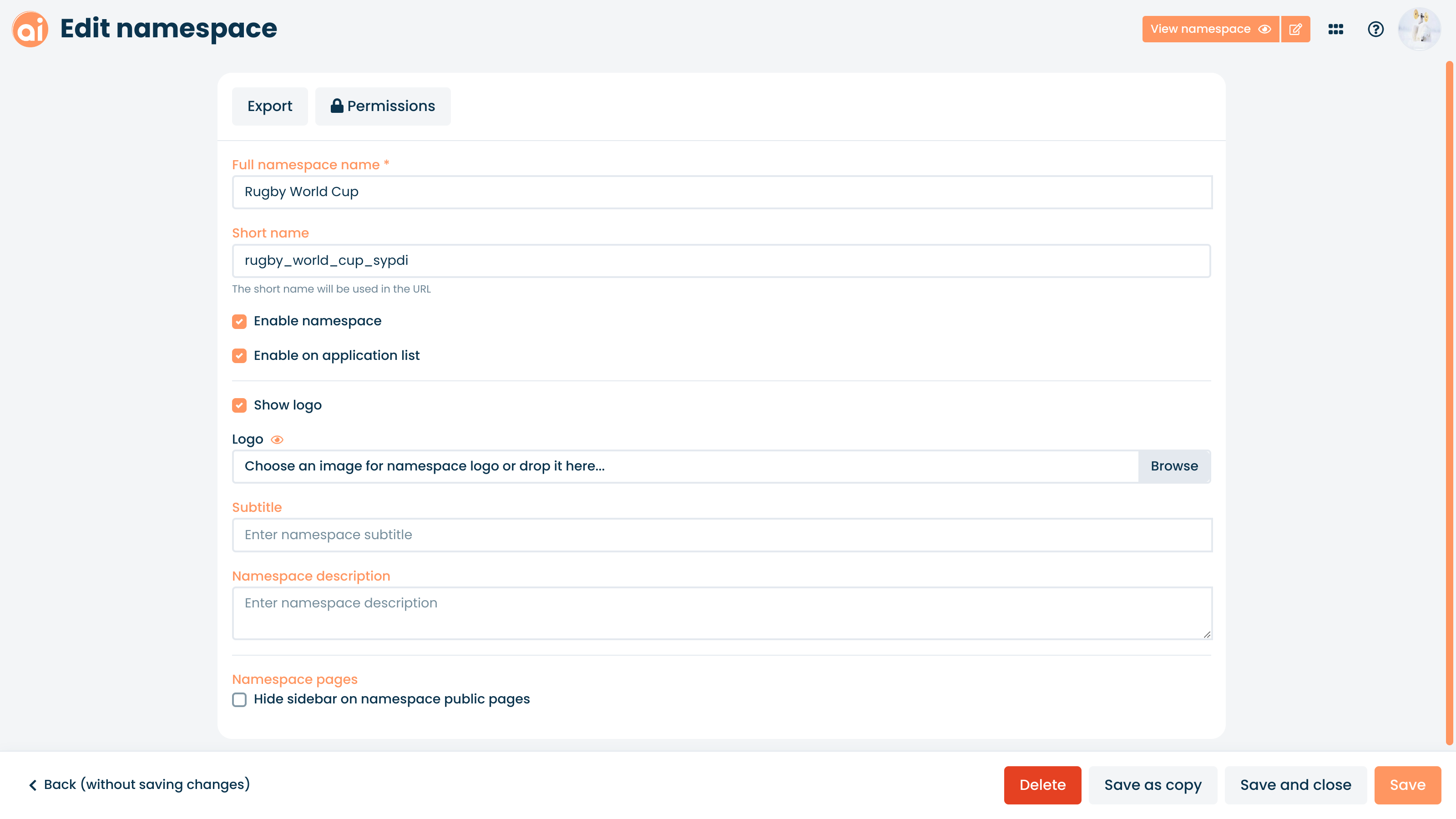
Click "Save" and return to the app menu via the 6-Dot Menu icon on the top right corner. You're app will now visible and searchable in the application menu.