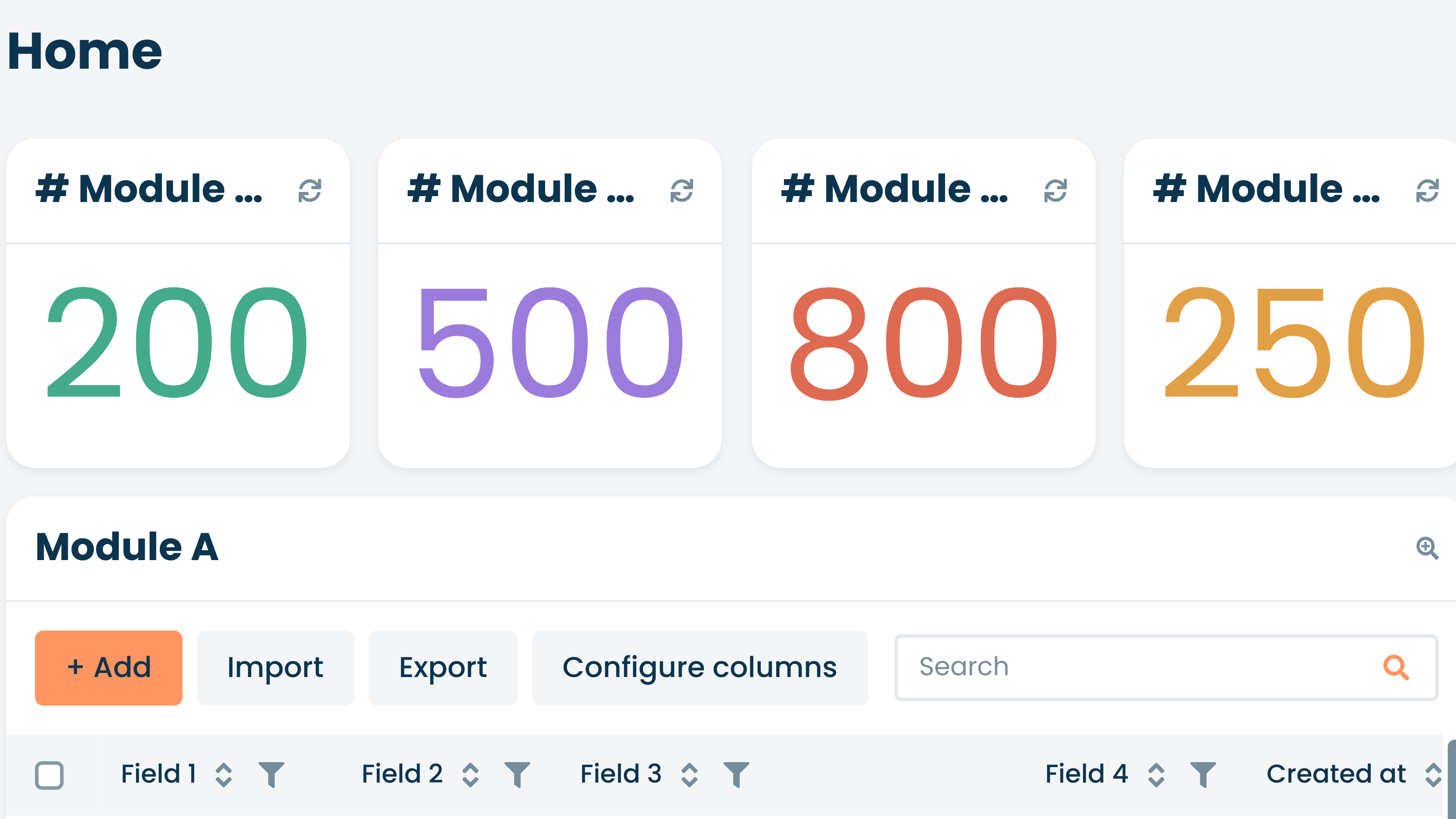When Corteza deploys an app for Aire, it does so according to strict configuration rules, while ensuring access to the vast array of low code features in Corteza.
The left menu bar should have all the modules you defined in Aire.
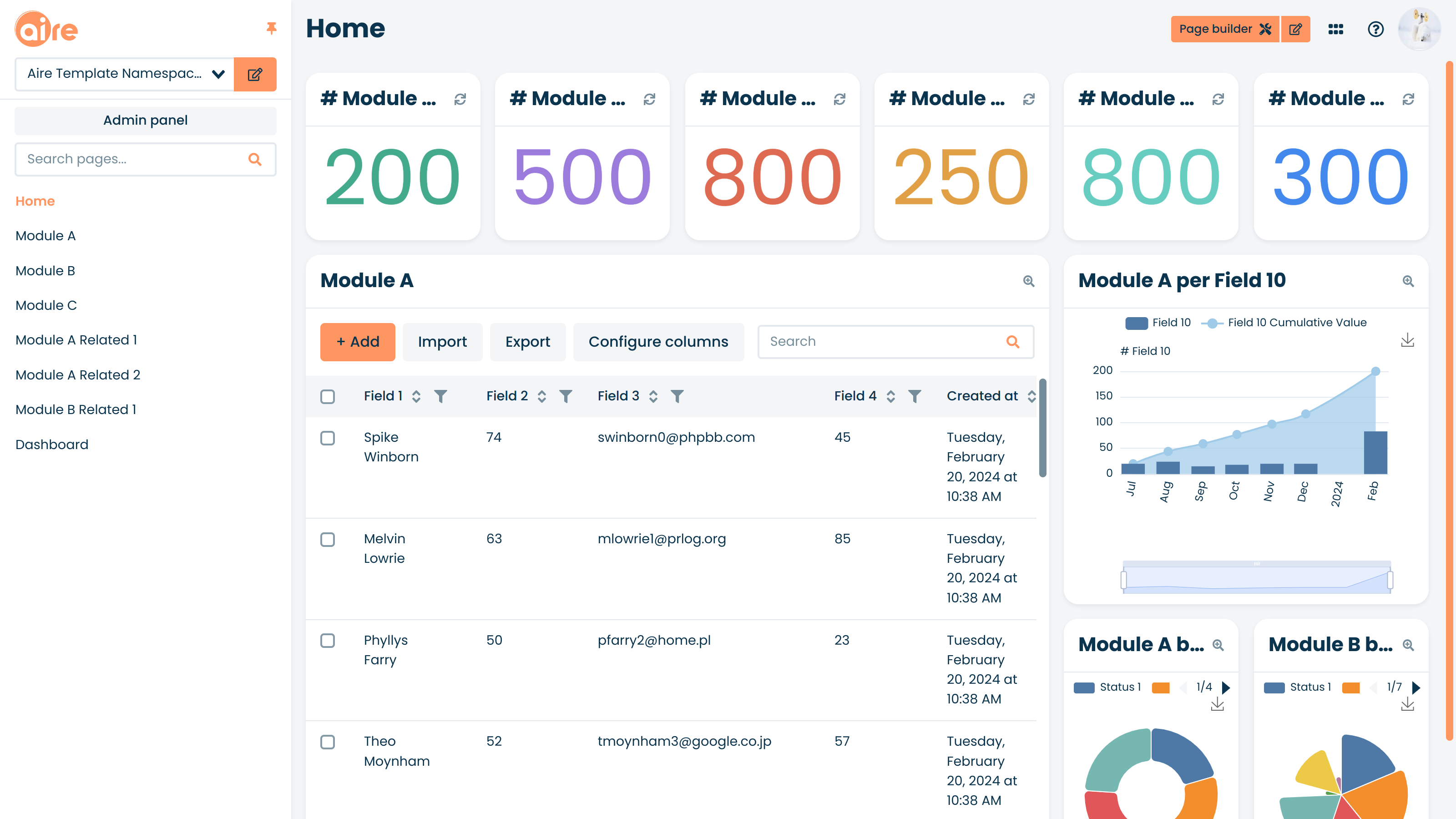
If this format is not as described, please report an issue via our customer service chat bot.
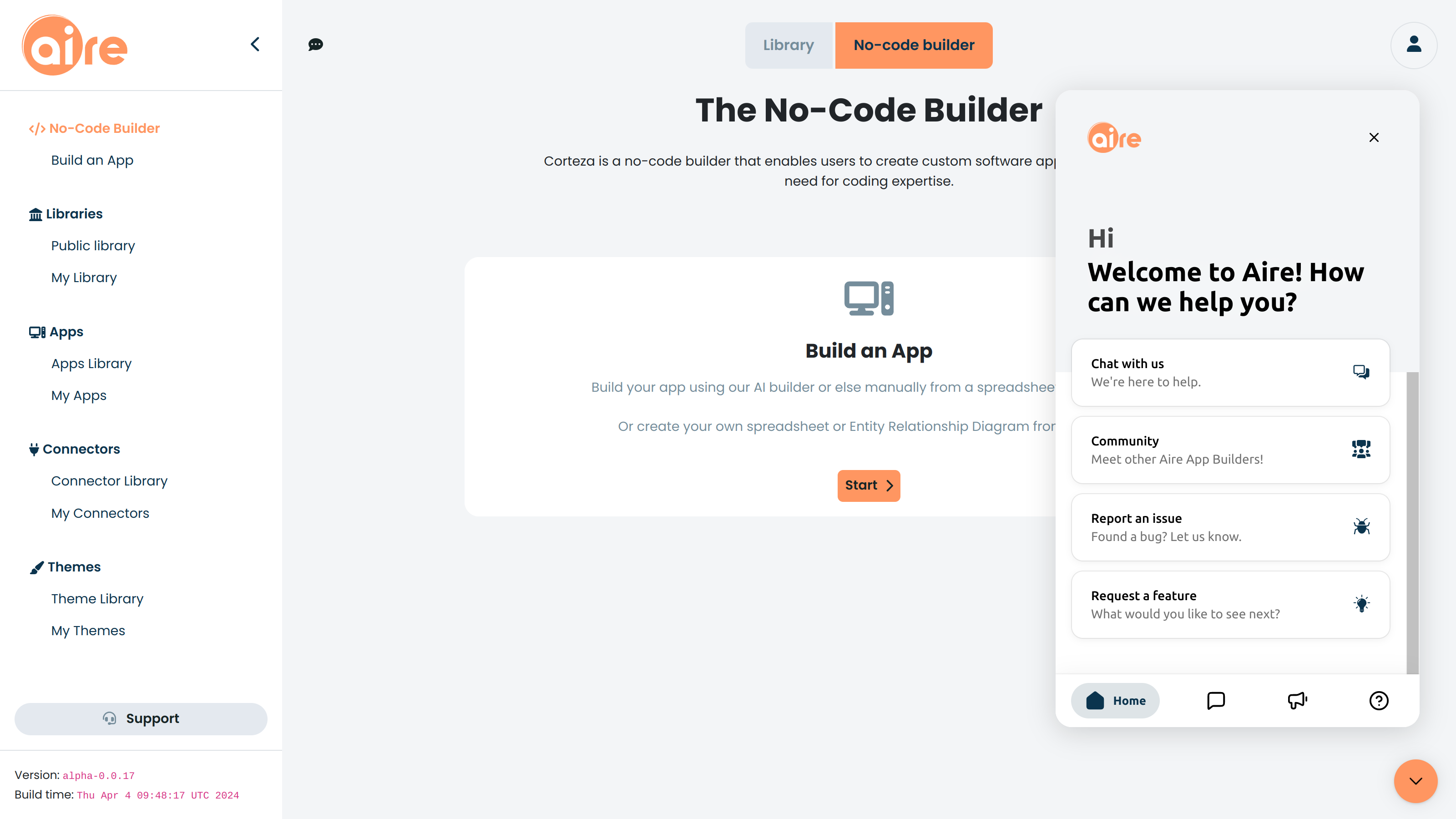
Before you add any data to your app, open each module sequentially, click on the "+Add" button and inspect each data field. Like most database systems, once data has been added to a field, the field type (i.e. the designation of whether a field should contain a number, text, a checkbox, an email address etc) cannot be changed without deleting all the data associated with it.
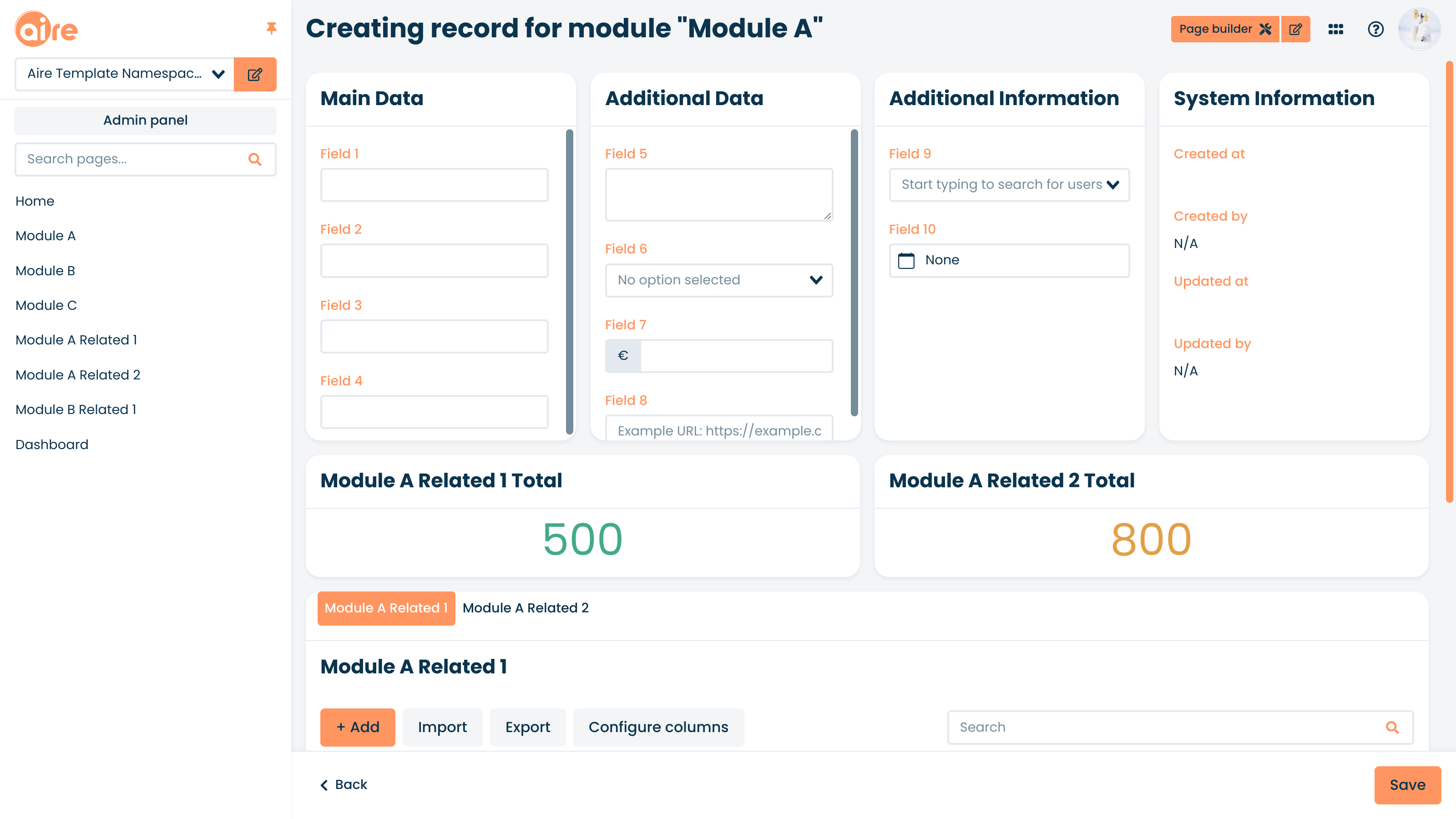
From time to time it may be necessary to change or amend a field type.
Some common field type changes are:
Adding a prefix (e.g. $) or a suffix (e.g. USD) to a Number field type
Changing a single line Text field type to either multi-line or rich text editor
Adding a value to a Select/dropdown field type
Creating a relationship between modules using the Record Selector field type
Changing or amending a field type requires the admin user to access the app "Admin Panel" on the top left of the app:
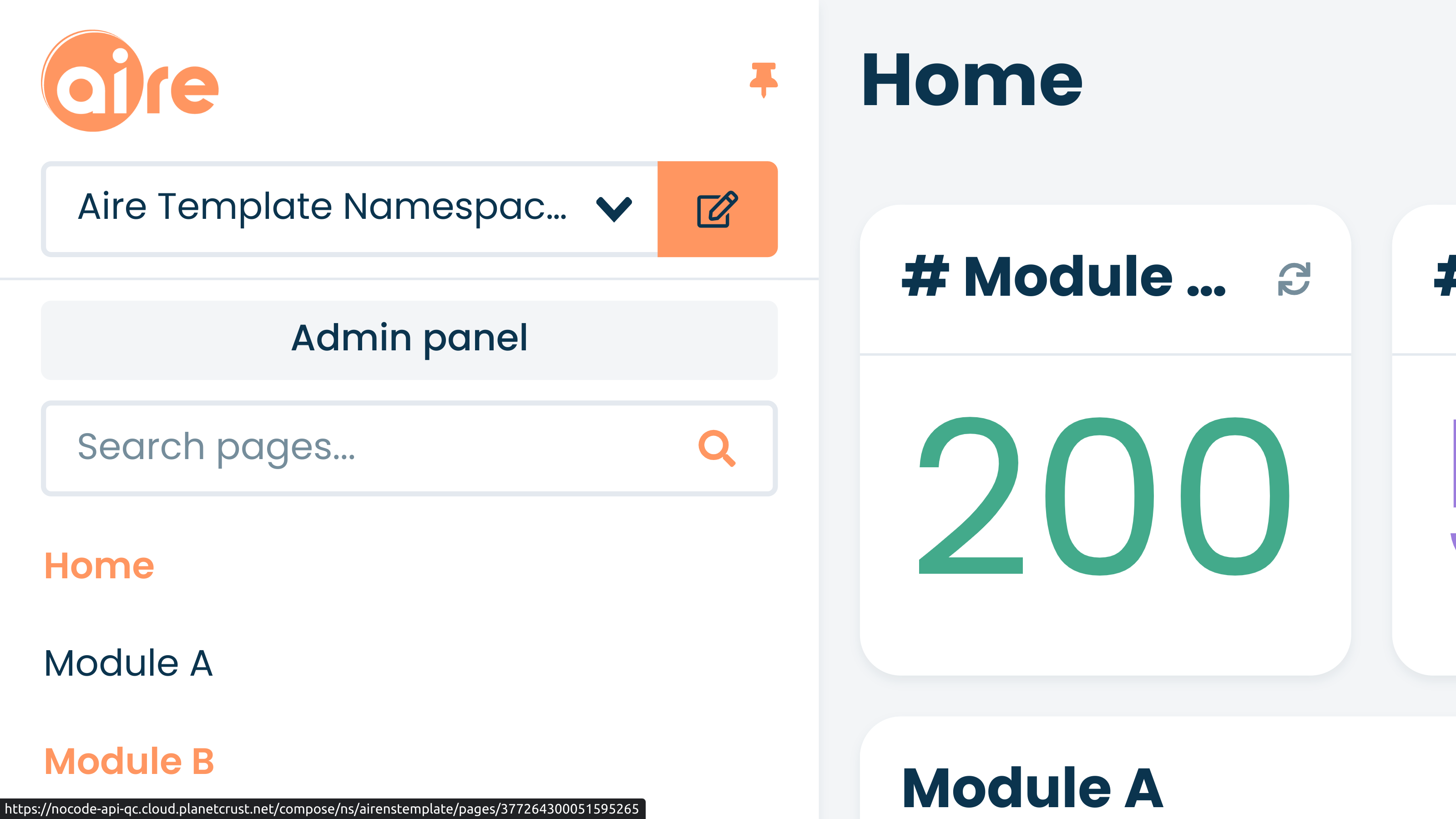
The link in the blue callout box above will take you to the necessary Help Center articles on field types.
Obviously, adding data to an app is the best way to see if and how the app works. Three important elements to test are Record Selector field types, Charts and Metrics.
Record Selector field types choose data from other modules i.e. you cannot add data to a record selector unless the field from the module from which you wish to choose data has already has data in it.
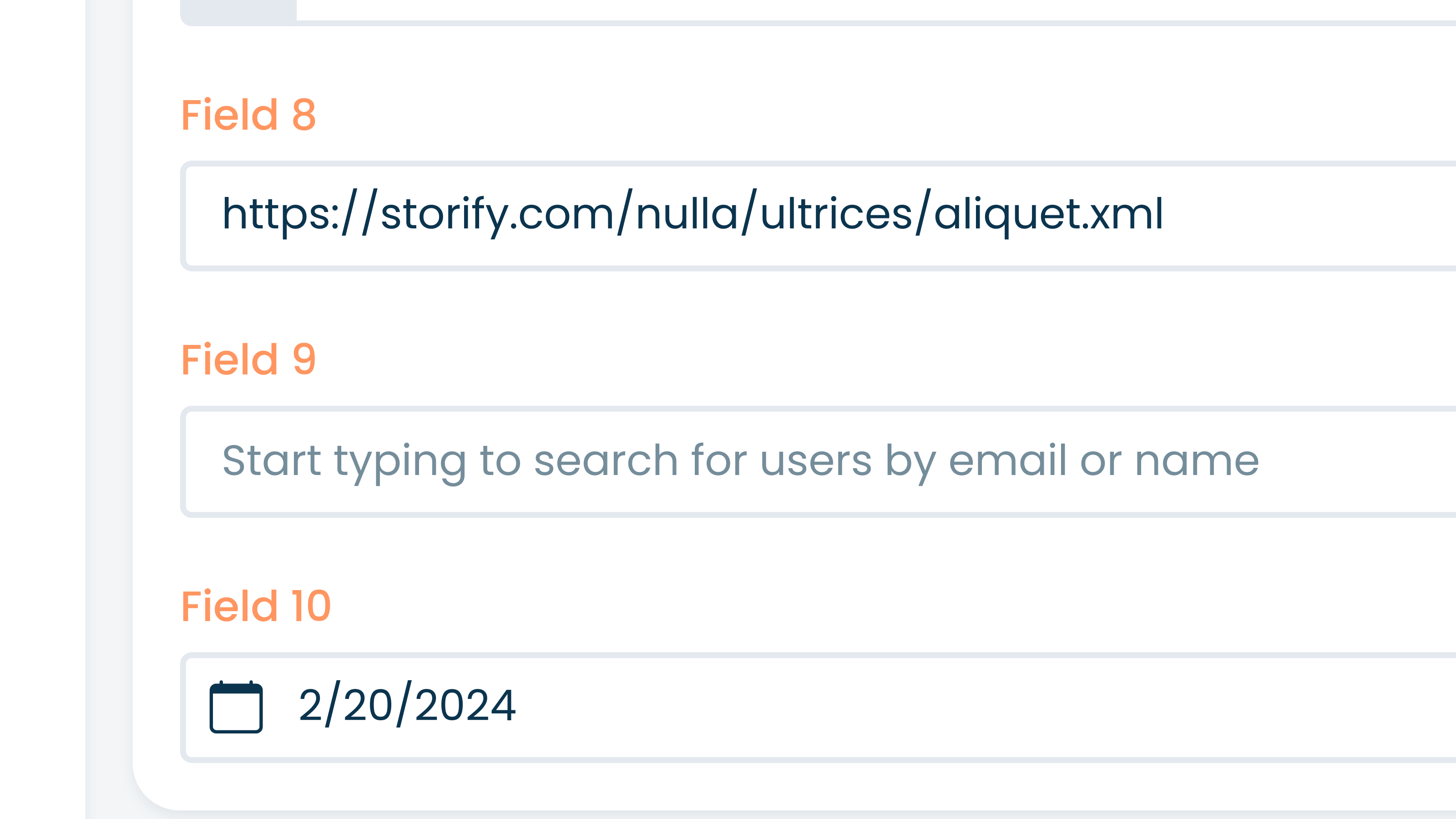
If all is working well, then "Start typing to search for..." your data and select as appropriate.
Aire auto-creates charts in Corteza. These charts cannot be seen without data/values in the fields from which underpin them. Many modules may have charts, but often these will also be available in the Dashboard.
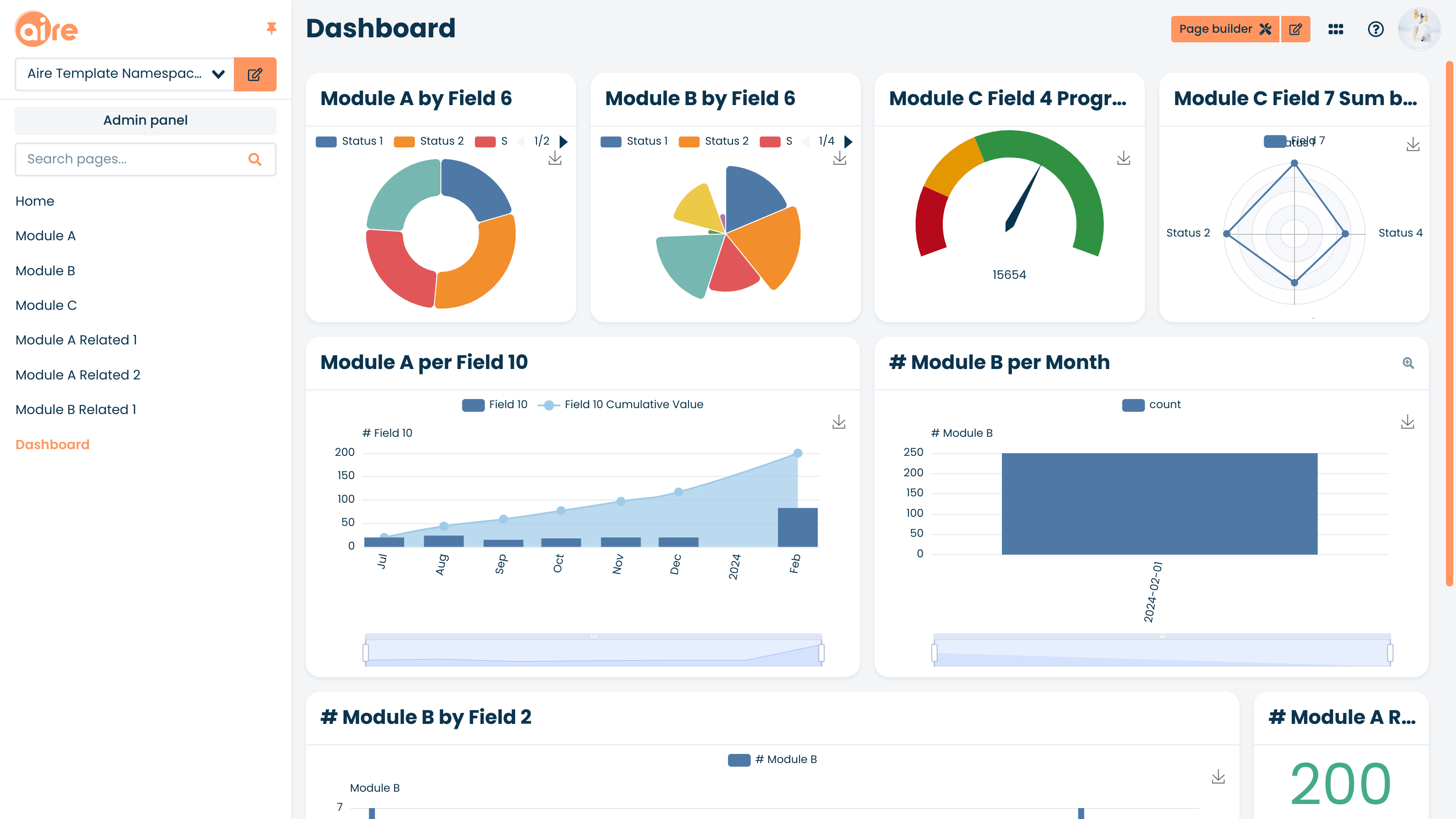
Should any chart not be functioning, please consult the Help Center in the first instance, where there is extensive documentation on different Chart types.
By default Metrics that are configured by Aire for Corteza are simple data counts. They are typically found on the Home page and the Dashboard Page (if you have chosen to add these options in Aire), but may also be found elsewhere. If all data fields in all modules have data, then each Metric block should be populated.