Data Modules in Corteza are built with data fields. There are many different types of data fields. Each Field Type can have:
Attributes. These allow us to customize a Field Type to our needs e.g. turn a number into a measure of currency or weight.
Sanitizers. These allow us to clean up data before it is saved e.g. round a number with 7 decimal places to a number with 2 decimal places.
Validators. These allow us to determine if a field value is a valid entry or not e.g. someone's age should not be a negative number.
This guide concerns itself only with Attributes for the named Field Type. Sanitizer and Validators are the subject of a separate guide which can be found here.
To access Data Modules, click on the "Admin Panel" on the top of the left menu bar in any Corteza app.
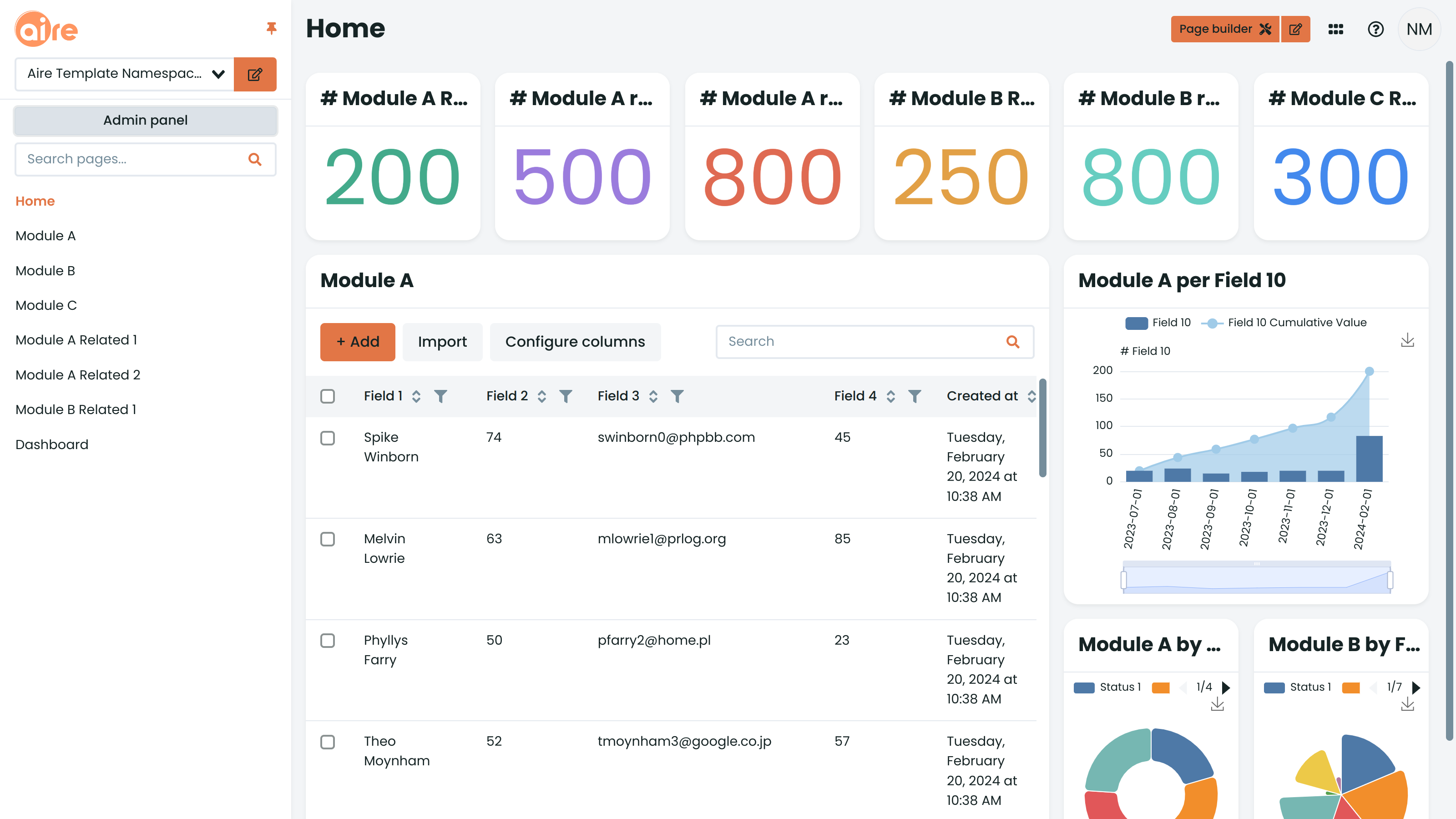
The Text Input Field type in Corteza creates three different fields for entering texts. Once the Text Input Field Type has been selected in the "Edit Module" page, click on the Wrench icon to the right of the field type in order to tailor its attributes.
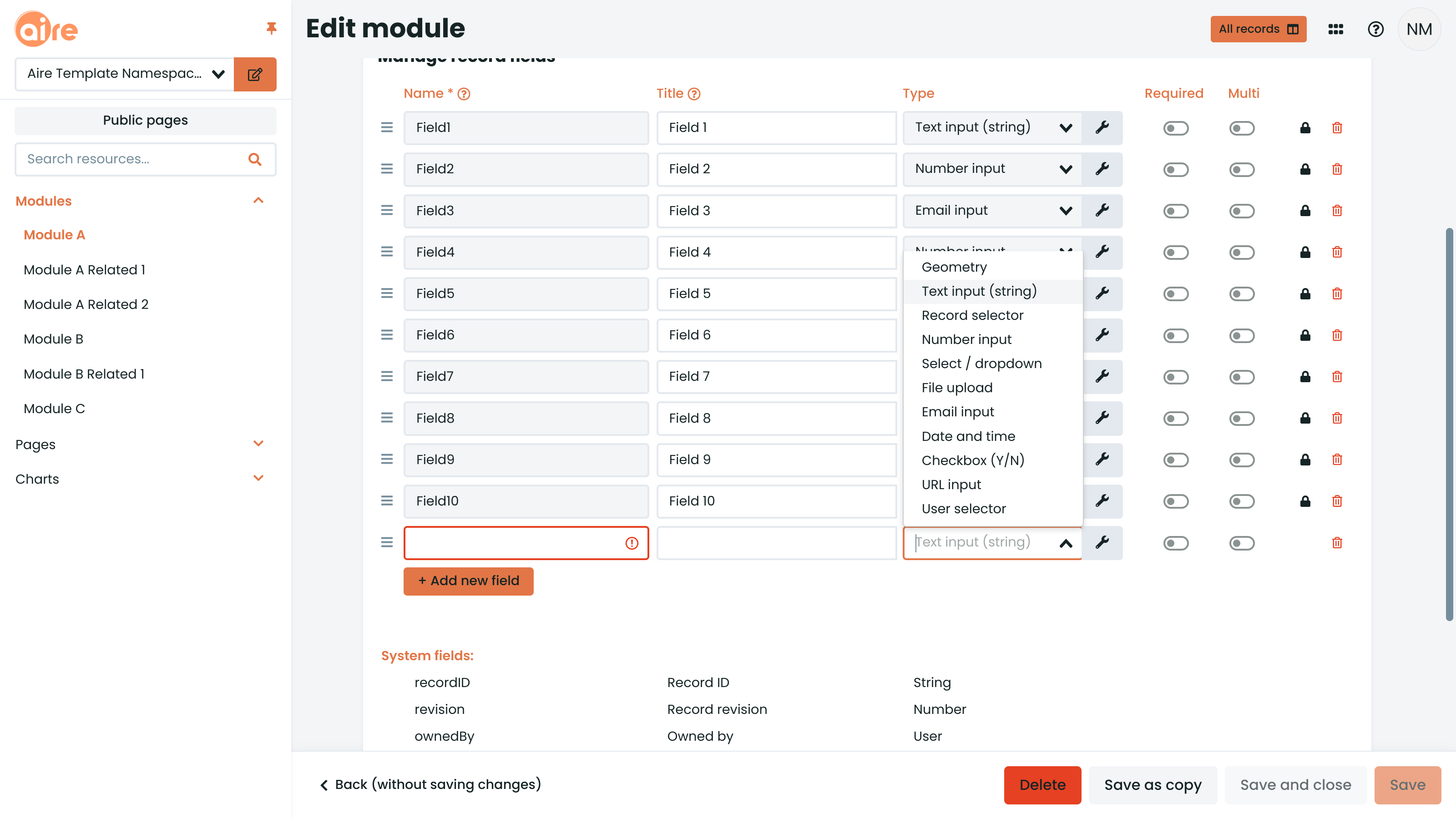
Corteza creates single line text inputs by default. In the "Text input (string)" tab, you will see options for:
Multi line. This allows for a text only multi line string input.
Rich text editor. This allows for text with characteristics such as those you would find in a word processor e.g. bold, italic, strikethrough, bullet points etc.
Once you have made your choices, hit "Save and close".
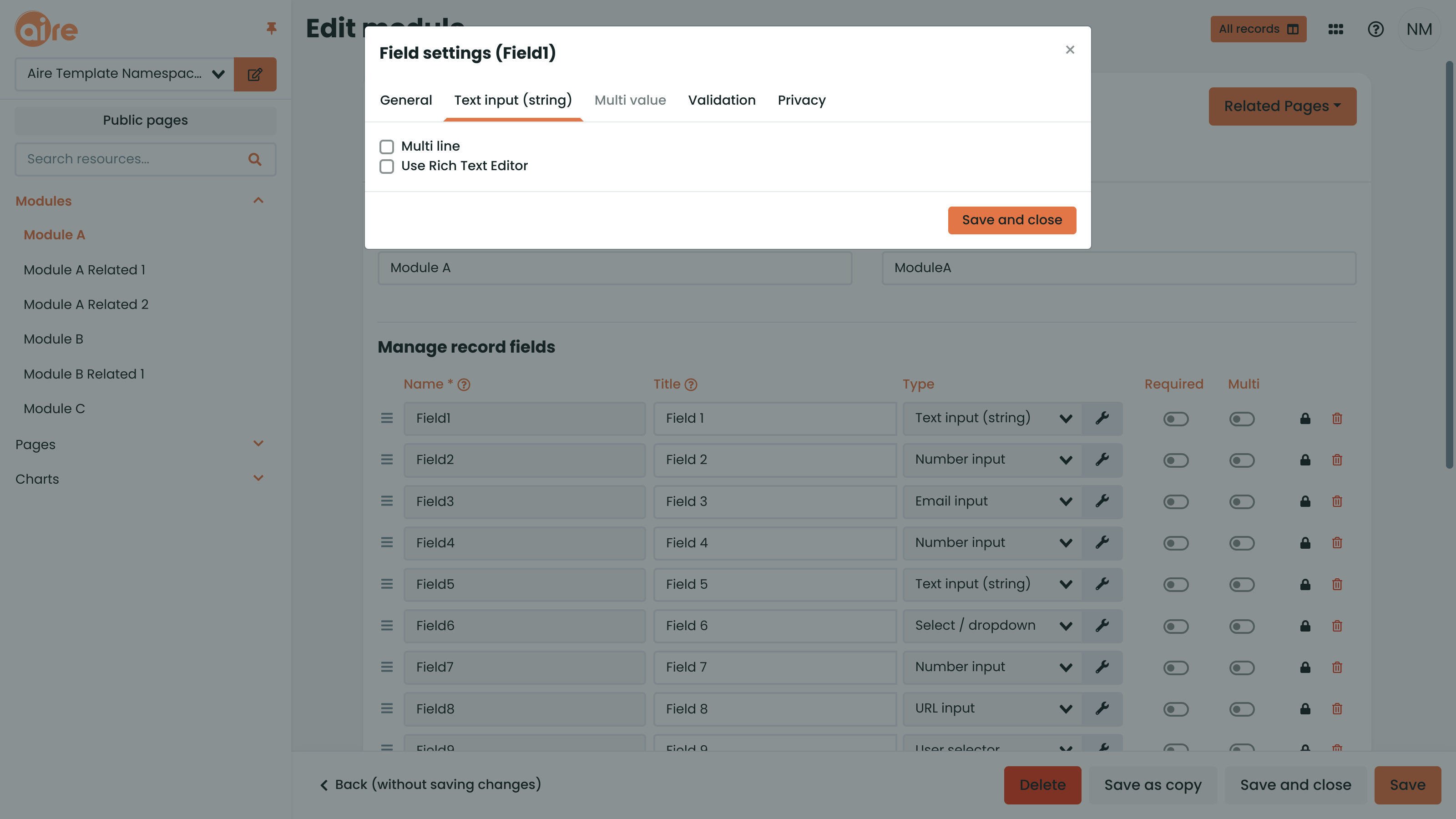
When back in the "Edit Module" page, hit "Save" again to save the Module changes.