Data Modules in Corteza are built with data fields. There are many different types of data fields. Each Field Type can have:
Attributes. These allow us to customize a Field Type to our needs e.g. turn a number into a measure of currency or weight.
Sanitizers. These allow us to clean up data before it is saved e.g. round a number with 7 decimal places to a number with 2 decimal places.
Validators. These allow us to determine if a field value is a valid entry or not e.g. someone's age should not be a negative number.
This guide concerns itself only with Attributes for the named Field Type. Sanitizer and Validators are the subject of a separate guide which can be found here.
To access Data Modules, click on the "Admin Panel" on the top of the left menu bar in any Corteza app.
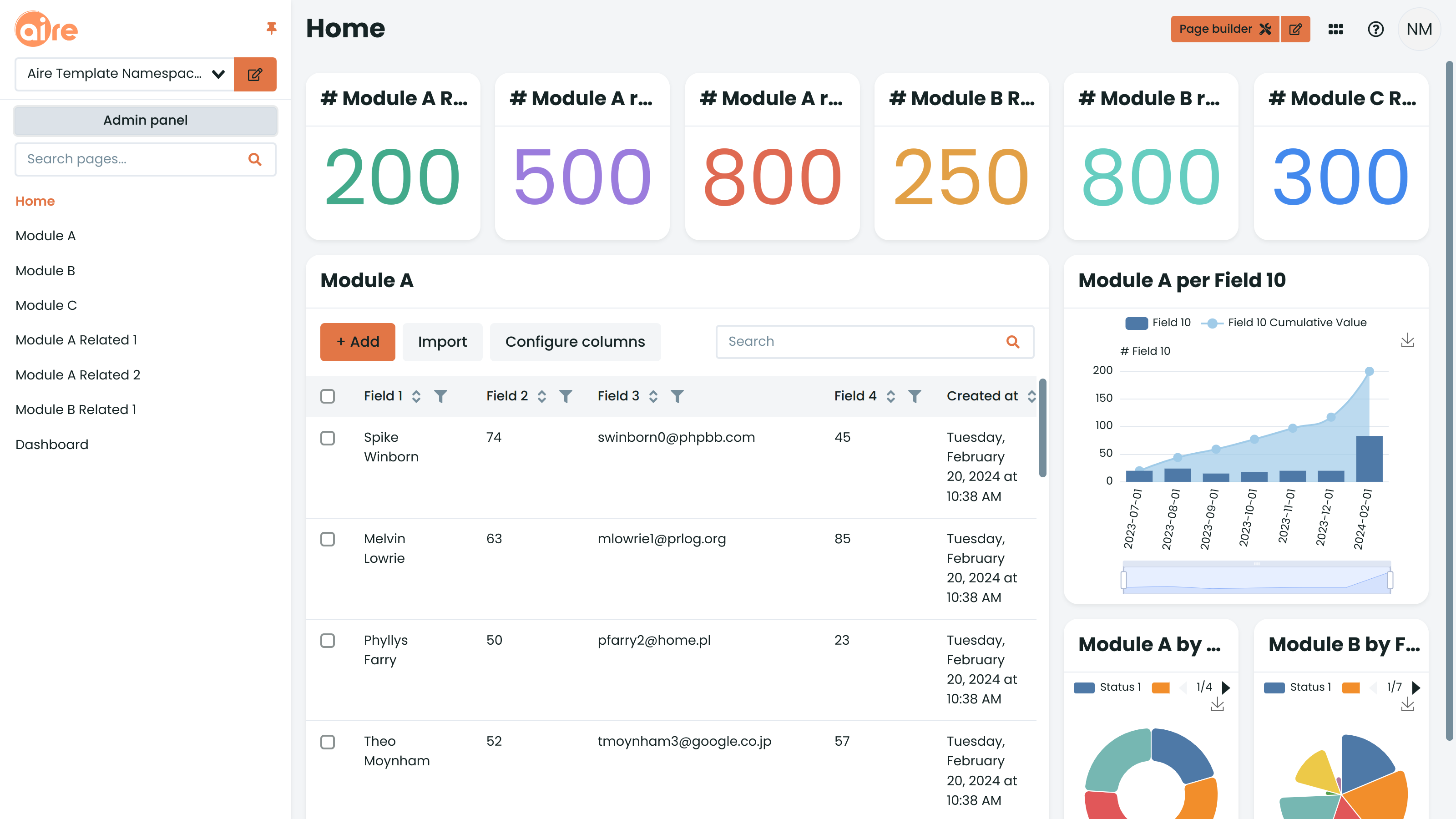
The Select/dropdown field type stores a single or multiple values from a predefined set of options. Once the "Select/dropdown" Field Type has been selected in the "Edit Module" page, click on the Wrench icon to the right of the field type in order to tailor its attributes.
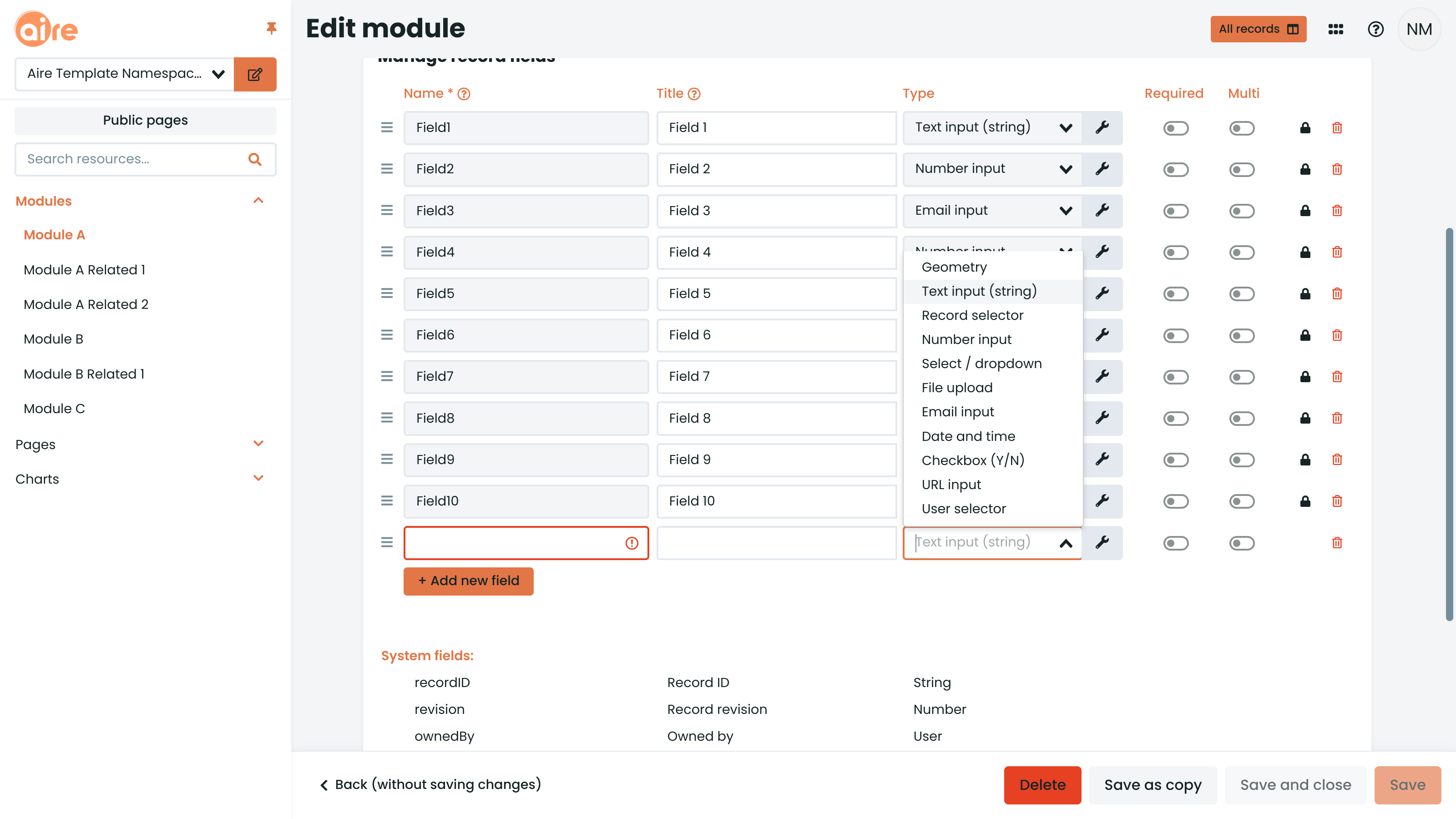
In the "General" tab, select the "Multi value" option if you require more than option to be selected from a dropdown list. In the "Select/dropdown" tab, you can add Value/Label pairs. The "Label" is what you will see in the user interface dropdown of your application, while the "Value" is what Corteza will use as an internal reference. Don't forget to click "+Add" after your final Value/Label entry.

"Single input" allows the user only one choice from the dropdown list defined. "Radio Group" allows for several entries from the list.
Once you have made your choices, hit "Save and close". When back in the "Edit Module" page, hit "Save" again to save the Module changes.